|
配置(折り返して全体を表示する)手順
|
動画説明 |
|
項目
|
説 明 |
|
配置したい範囲を指定
|
配置したいセル範囲を設定します。
例)A3:A7のセルを選択しています。
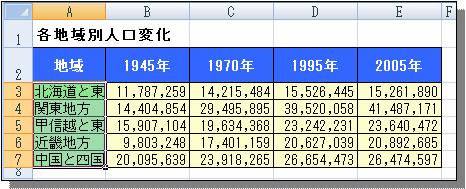 |
|
「折り返して全体を表示する」コマンドをクリック
|
リボン「ホーム」タグの「折り返して全体を表示する」をクリックします。
例)「中央揃え」をクリックします。
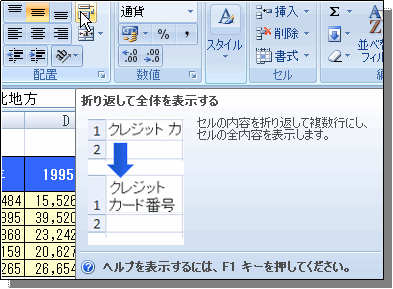 |
|
結果
|
実行結果です。
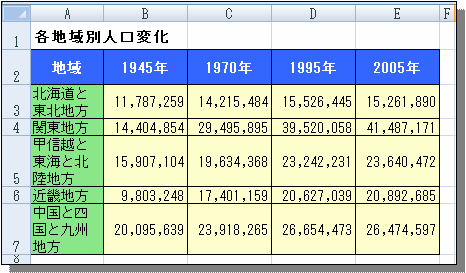 |
|
その他の方法
|
リボン「ホーム」タグの「セル書式」設定、または選択したセルで右クリックしメニューから「セルの書式設定」をクリックして「セルの書式設定」ダイアログを表示します。
「配置」タブの「折り返して全体を表示する」にチェックをします。
【リボンからダイアログ表示】
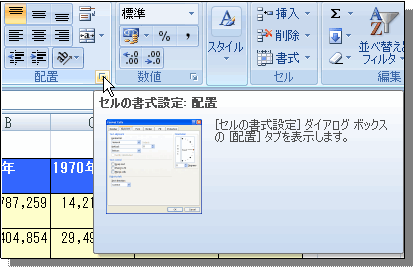
【右クリックメニューからダイアログ表示】
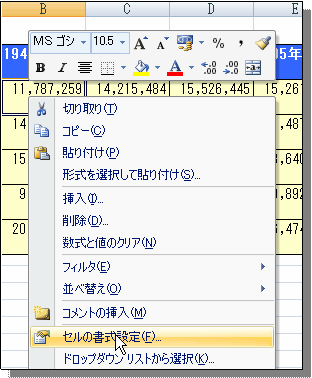
【「折り返して全体を表示する(W)」にチェックにチェックします】
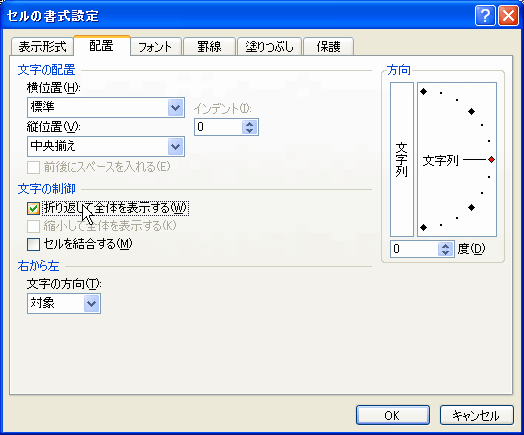 |
